How to install brushes in GIMP ?
To load/insert your .abr or .gbr brush files into GIMP you need to move your brush files (abr or gbr file's) into the default GIMP brush's folder.
Ok now in-order to do that firstly we need to get the path of the GIMP brush´s folder. Here´s how you can find the path.
Goto: Edit>>preferences
Next click on folders icon and under that select the brush's icon.
And now you will see the path to the brush's folder. Now open the folder path from your file manager.
Here you would not find the folder as it would be a hidden, in-order to find it you will have to enable view hidden file's.
View>>Show hidden files
Now you can find the folder named .gimp-2.6 open the folder and here you would find the brush's folder.
Open the brushes folder and place your brush files(.abr or .gbr files) in it.
Once thats done restart your GIMP and you should be able see your new brush´s.
To load/insert your .abr or .gbr brush files into GIMP you need to move your brush files (abr or gbr file's) into the default GIMP brush's folder.
Ok now in-order to do that firstly we need to get the path of the GIMP brush´s folder. Here´s how you can find the path.
Goto: Edit>>preferences
Next click on folders icon and under that select the brush's icon.
And now you will see the path to the brush's folder. Now open the folder path from your file manager.
Here you would not find the folder as it would be a hidden, in-order to find it you will have to enable view hidden file's.
View>>Show hidden files
Now you can find the folder named .gimp-2.6 open the folder and here you would find the brush's folder.
Open the brushes folder and place your brush files(.abr or .gbr files) in it.
Once thats done restart your GIMP and you should be able see your new brush´s.








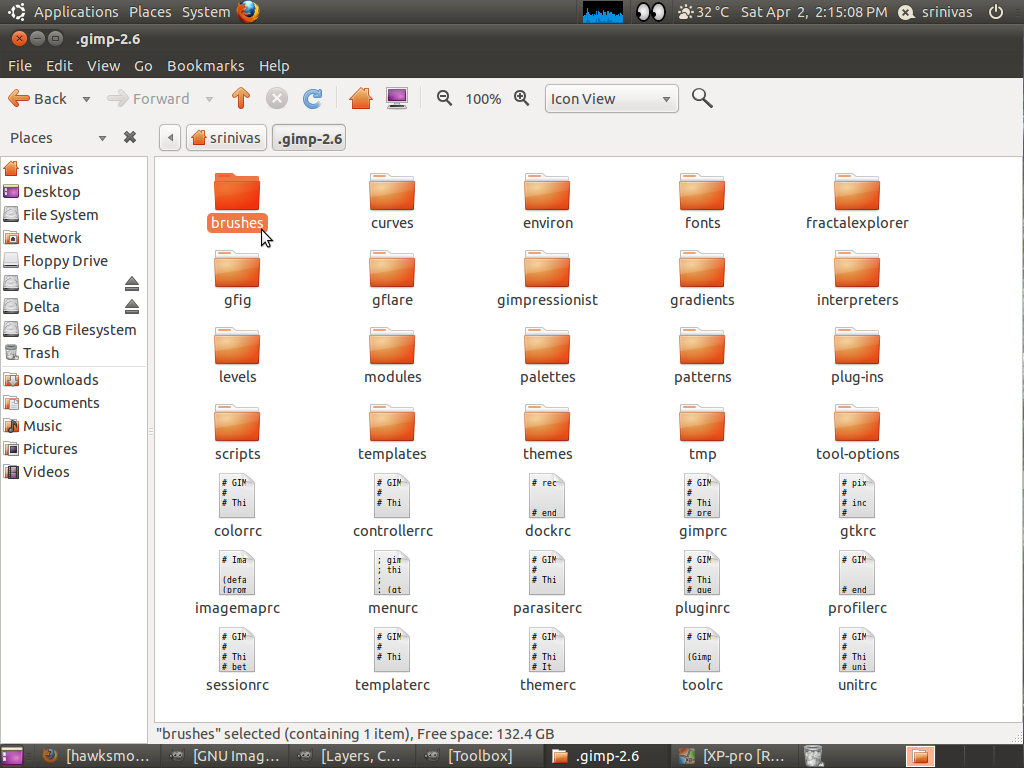













0 comments:
Post a Comment